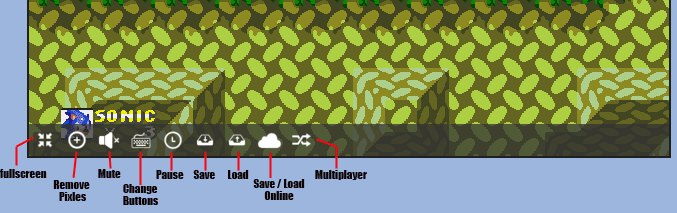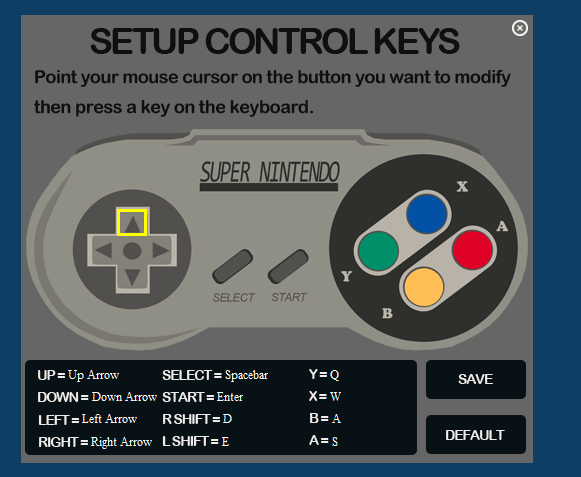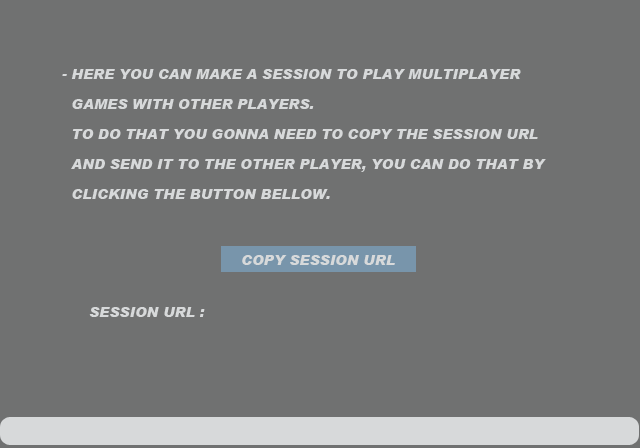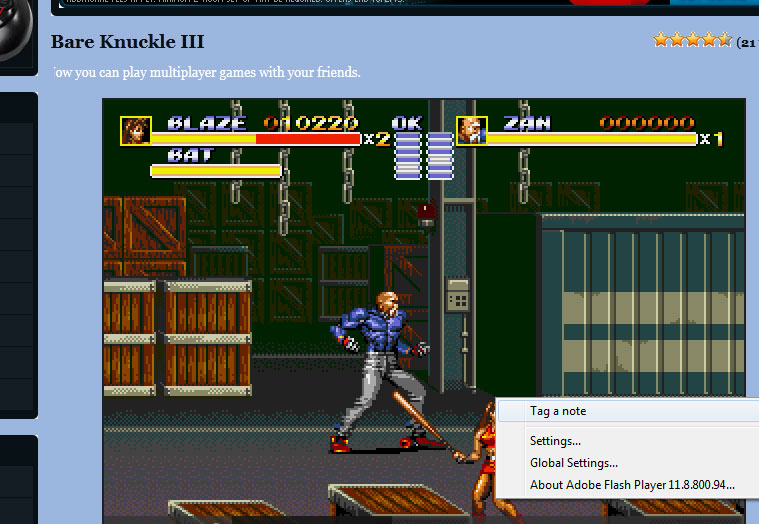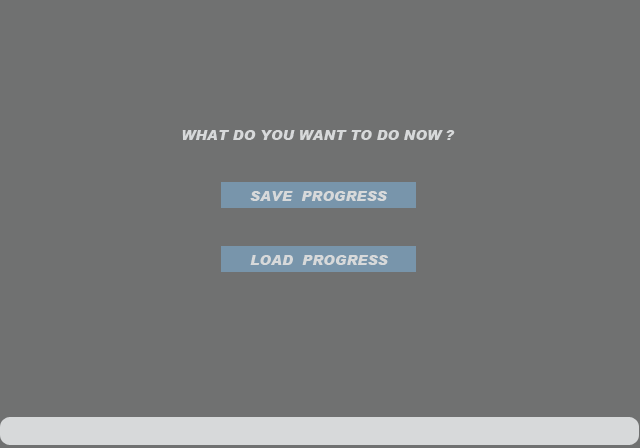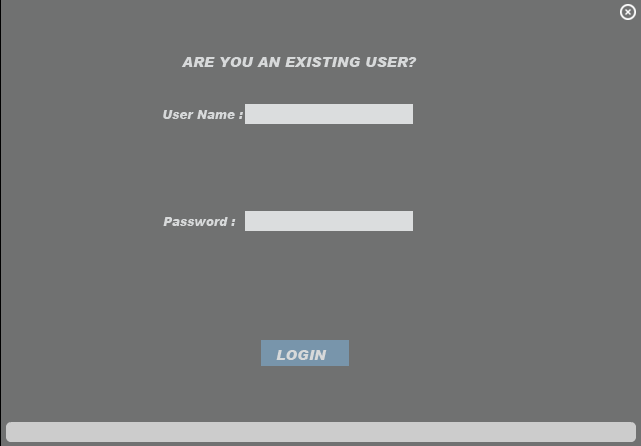Please take a look at the screenshot below to understand what are the buttons in the menu for.
- To Play in fullscreen click the first icon from the left, You can also go to the fullscreen mode by pressing "Shift+F" exiting fullscreen is by pressing "Esc" key.
- The second icon in the menu is a filter to make the game less pixelated for better gaming experience.
- You can Mute the sound by pressing "Shift+M" or by clicking the third icon in the menu.
- To change the keyboard keys that control the games press the keyboard icon in the menu.
- You can pause the game by pressing "Shift+P" or by pressing the clock icon in the menu, also you can pause the game by clicking outside the game box.
- You can save & load to / from your computer by clicking the 6th and 7th icons or by pressing "Shift+S" and "Shift+L".
- To Save/Load online use the cloud icon in the menu. "You have to be a registered member to able to save / Load online, Go down for more details.
-----------------------------------------------------------------------------------------------------------------------------------
- To change controlling buttons on the keyboard you can press the third Icon from the left in the menu.
When you get the controller picture like the one above, you need to click on the button you wanna change then you press the button you want to change it to on the keyboard.
After making the changes you have to press the " Save" button, or you can go back to the default buttons by pressing "Default keys".
- To play multiplayer games you gonna need 2 computers , Go to the emulator menu and press the multiplayer icon and copy the link by pressing the Copy Session URL then send it to the other player, Please check the pic bellow.
Note: Longer distance between you and the other player will cause the games to run slower, Try to play with people from the same street or city to have acceptable speed.
Note: This feature is using Adobe cirrus and for some reason it's laggy because some users are abusing the server responsible for this service.
- Tag a Note is a feature to tag notes between players in the multiplayer mode, you can use it by clicking "right Click" and choosing "tag a note" then writing a note to the other player then pressing Enter Button to send the note, Please check the following pics.
- Saving /Loading your game progress online will be by pressing the Cloud icon in the menu.
You'll be asked about "What do you want to do" check the following pic.
When you press one of the buttons it will take you to the Login form if you are not already logged in from the top menu.
Fill it with your information's and press login.
Registration
Note: Make sure to use a correct Email because you will be asked to activate your account and it's the only way to recover your account password.
Note: Saves /Accounts/ profiles will be removed if your account has no activity for more than 6 months.
If you have a question you can post it on our Facebook page, forums or by sending an email using the contact us page.
Gaining Points
The reason of the Points System is to give the active members special abilities like gaining access to special locations in the websites, Like showing their names in the "Top players" list in the bottom of the page, This feature is currently in BETA and needs improvement.
You can gain points by:
- Filling your profile information's.
- Commenting on games.
- Playing games.
- Favoriting games.